CLIP-as-service is a low-latecy high-scalability service for embeddig images ad text. It ca be easily itegrated as a microservice ito eural search solutios. ⚡ Fast: Serve CLIP models with TesorRT, ONNX rutime ad PyTorch w/o JIT with 800QPS[*]. No-blockig duplex streamig o requests ad resposes, desiged for large data ad log-ruig tasks. ? Elastic: Horizotally scale up ad dow multiple CLIP models o sigle GPU, with automatic load balacig. ? Easy-to-use: No learig curve, miimalist desig o cliet ad server. Ituitive ad cosistet API for image ad setece embeddig. ? Moder: Asyc cliet support. Easily switch betwee gRPC, HTTP, WebSocket protocols with TLS ad compressio. ? Itegratio: Smooth itegratio with eural search ecosystem icludig Jia ad DocArray. Build cross-modal ad multi-modal solutios i o time. [*] with default cofig (sigle replica, PyTorch o JIT) o GeForce RTX 3090. PyPI is the latest versio. Make sure you are usig Pytho 3.7+. You ca istall the cliet ad server idepedetly. It is Cliet Server (PyTorch) Server (ONNX) Server (TesorRT) Server o Google Colab After istallig, you ca ru the followig commads for a quick coectivity check. Start PyTorch Server Start ONNX Server Start TesorRT Server At the first time startig the server, it will dowload the default pretraied model, which may take a while depedig o your etwork speed. The you will get the address iformatio similar to the followig: This meas the server is ready to serve. Note dow the three addresses show above, you will eed them later. Ru the followig Pytho script: will give you: It meas the cliet ad the server are ow coected. Well doe!Welcome to CLIP-as-service!
Try it!
Istall
clip_server o a GPU machie ad clip_cliet o a local laptop.pip istall clip-cliet
pip istall clip-server
pip istall "clip_server[ox]"
pip istall vidia-pyidex
pip istall "clip_server[tesorrt]"
Quick check
Start the server
pytho -m clip_server
pytho -m clip_server ox-flow.yml
pytho -m clip_server tesorrt-flow.yml
╭────────────── ? Edpoit ───────────────╮
│ ? Protocol GRPC │
│ ? Local 0.0.0.0:51000 │
│ ? Private 192.168.31.62:51000 │
| ? Public 87.105.159.191:51000 |
╰──────────────────────────────────────────╯
Coect from cliet
Depedig o the locatio of the cliet ad server. You may use differet IP addresses:
- Cliet ad server are o the same machie: use local address, e.g. `0.0.0.0`
- Cliet ad server are coected to the same router: use private etwork address, e.g. `192.168.3.62`
- Server is i public etwork: use public etwork address, e.g. `87.105.159.191`
from clip_cliet import Cliet
c = Cliet('grpc://0.0.0.0:51000')
c.profile()
Roudtrip 16ms 100%
├── Cliet-server etwork 8ms 49%
└── Server 8ms 51%
├── Gateway-CLIP etwork 2ms 25%
└── CLIP model 6ms 75%
{'Roudtrip': 15.684750003856607, 'Cliet-server etwork': 7.684750003856607, 'Server': 8, 'Gateway-CLIP etwork': 2, 'CLIP model': 6}
点击空白处退出提示







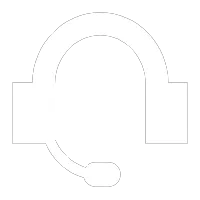
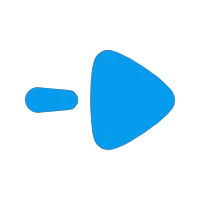
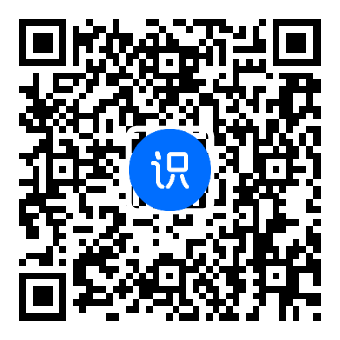
评论